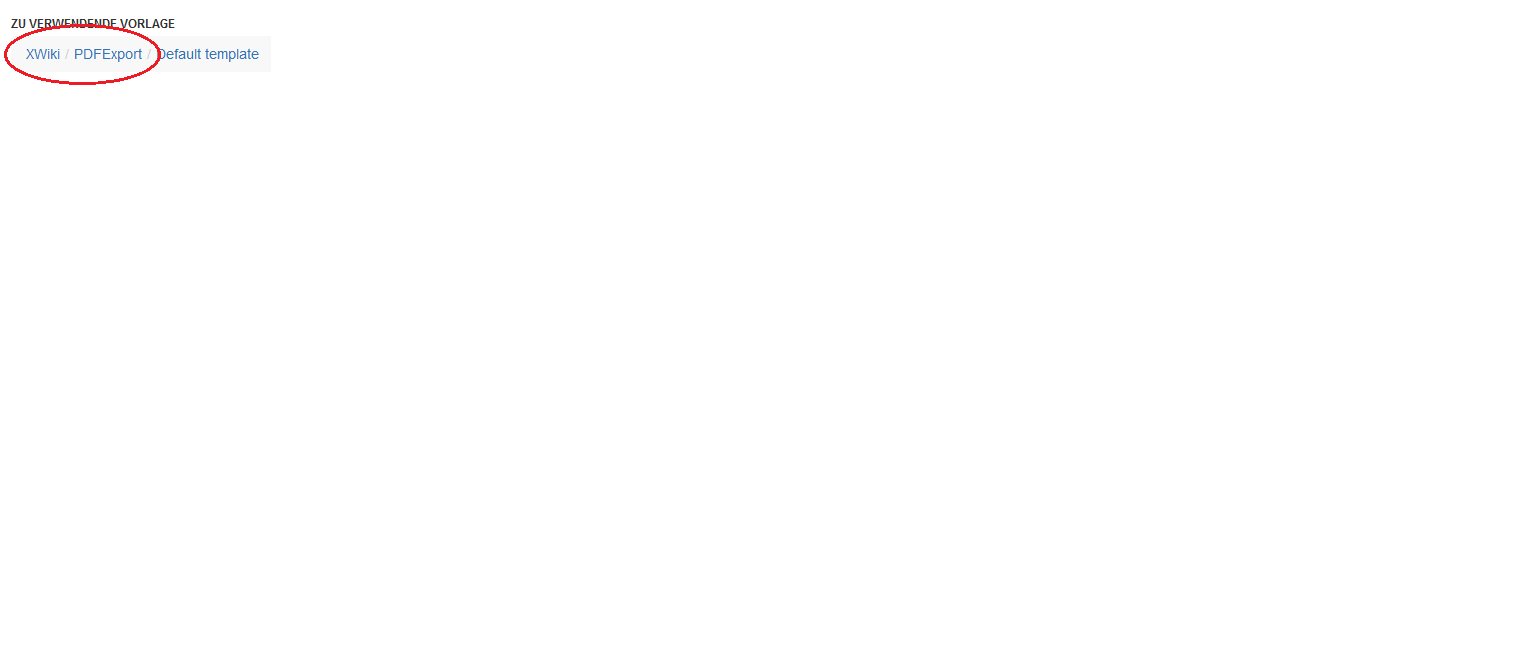Hello @all,
now I’m working with xwiki 14.10 and pdf-export application.
I try to change the cover of pdf and follow the description of:
Customize the PDF Cover but without luck.
There is nothing changed in the cover if I export my document to pdf.
The pdf output looks like this:
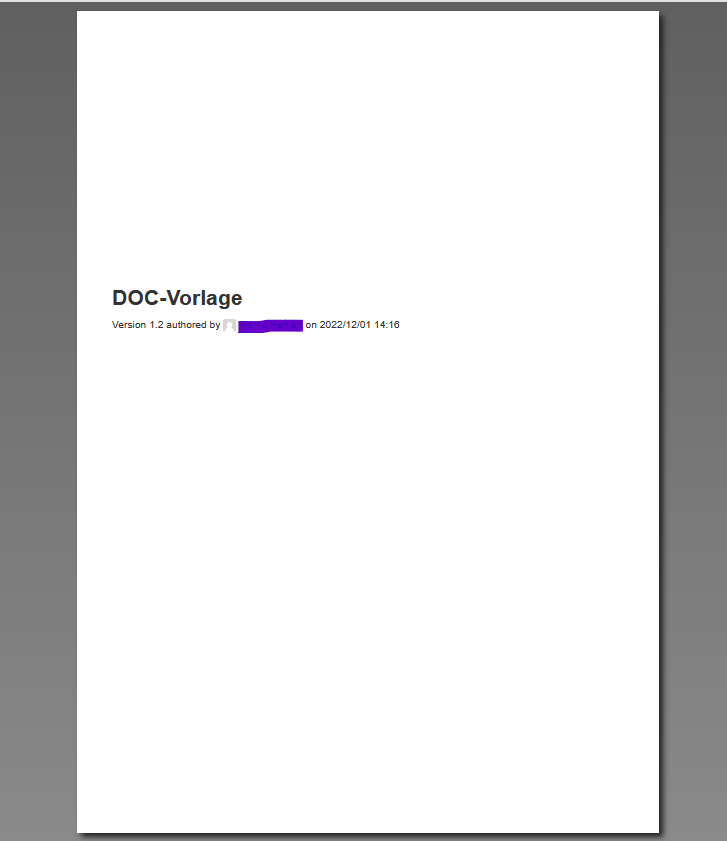
The samplecode like this:
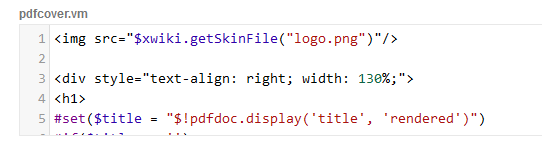
What I’m doing wrong?
Many thanks for helping and nice weekend